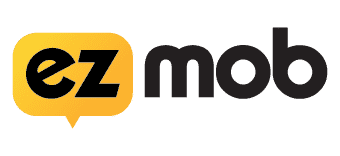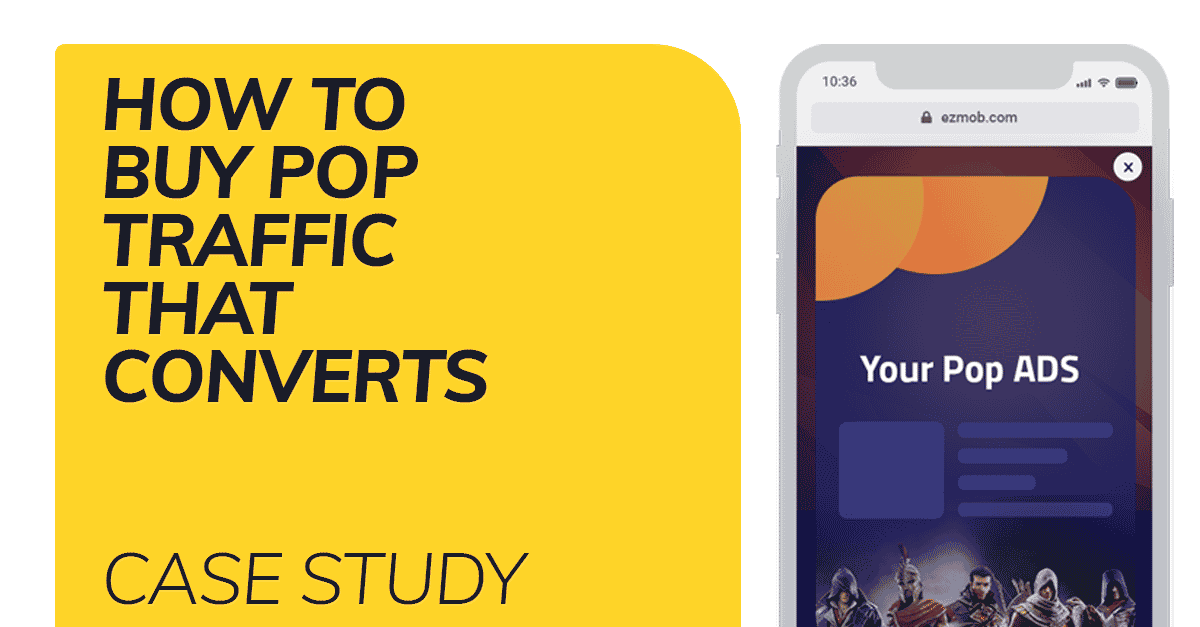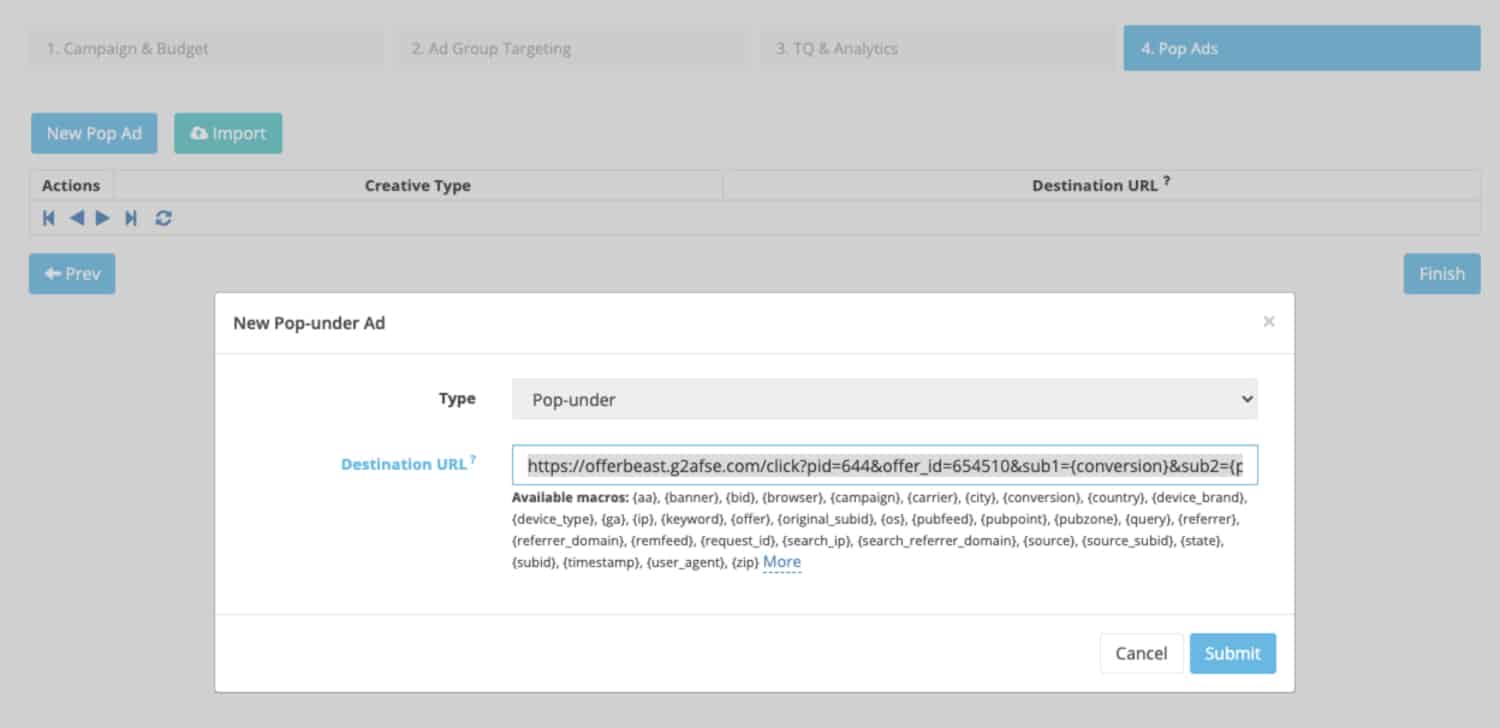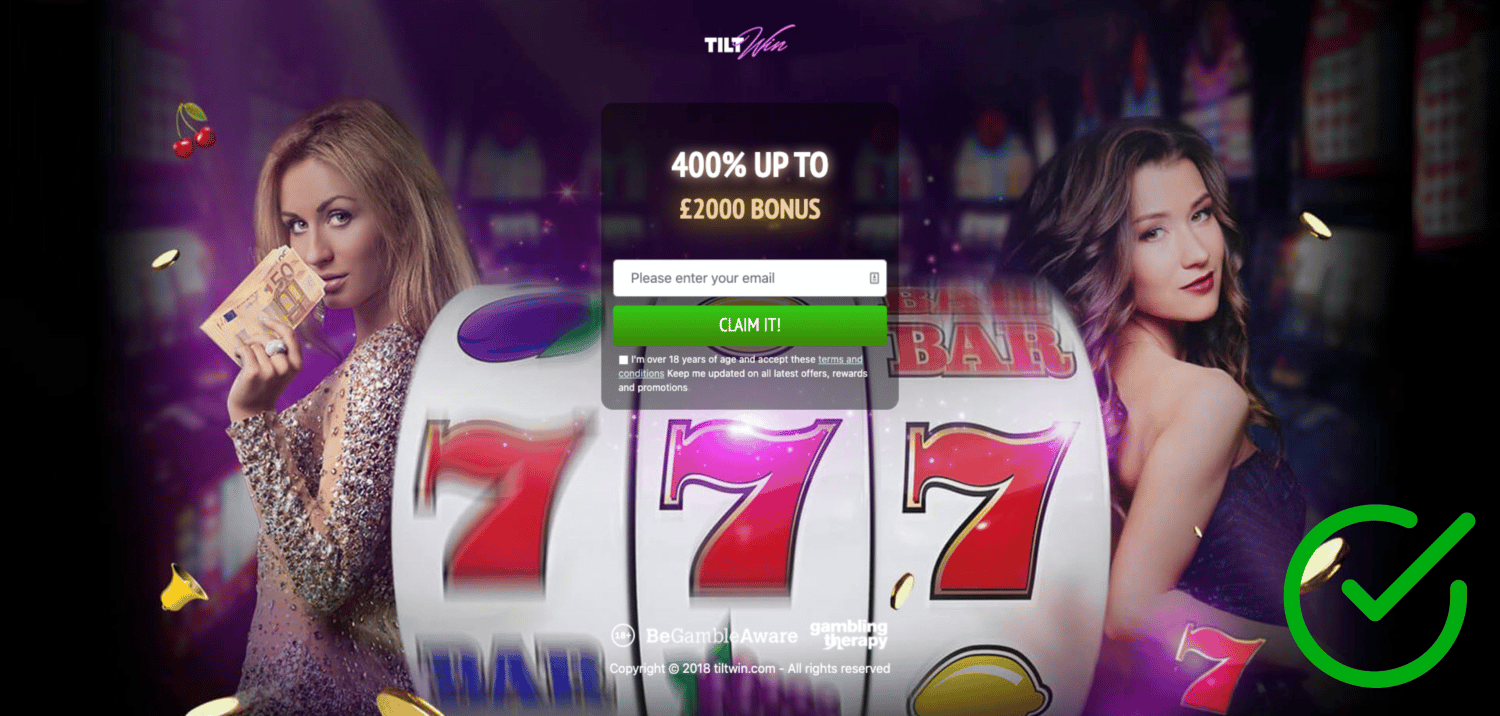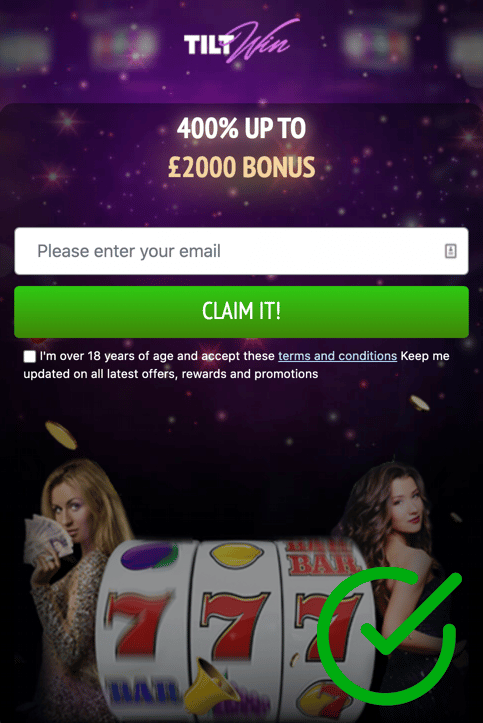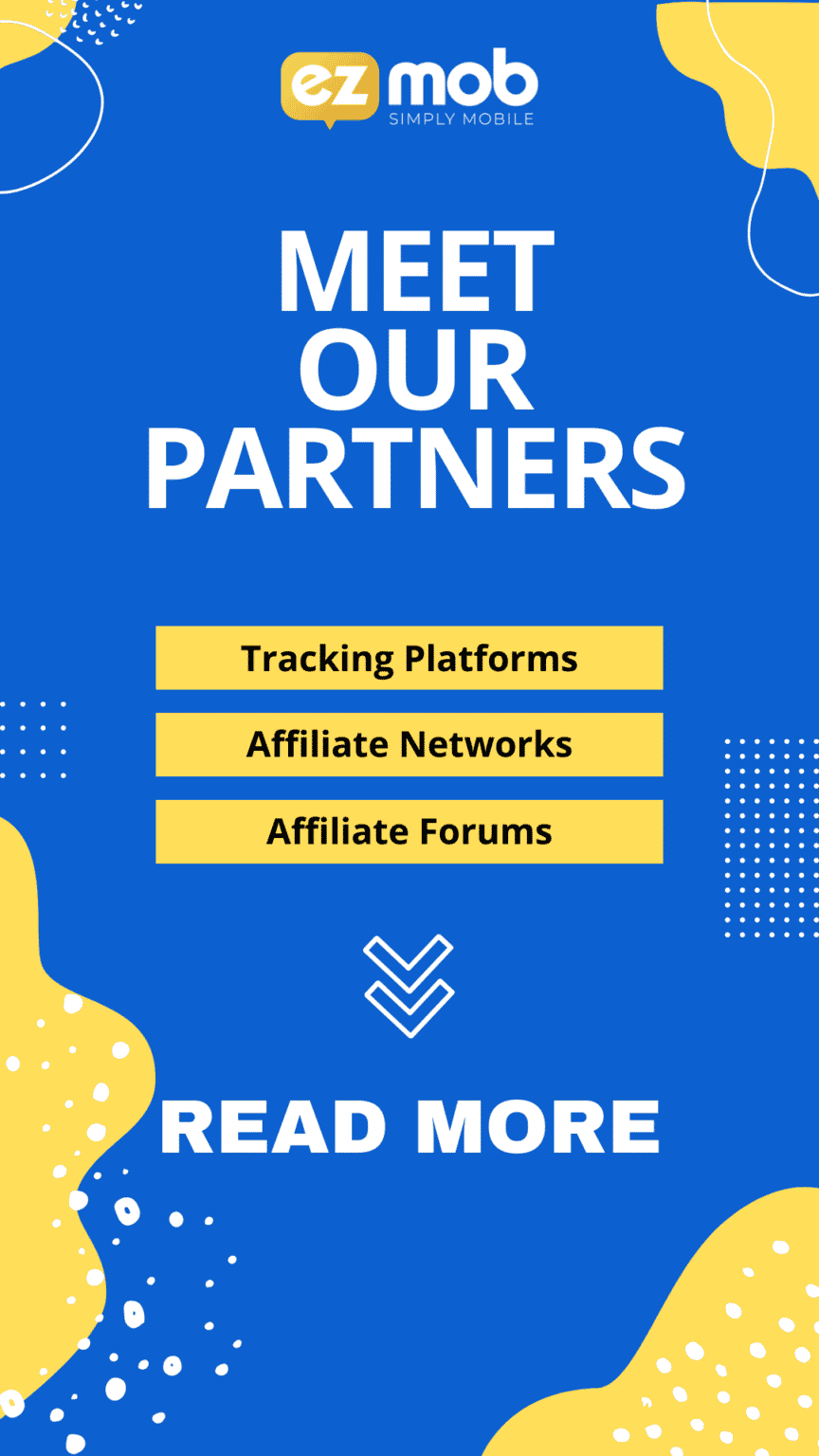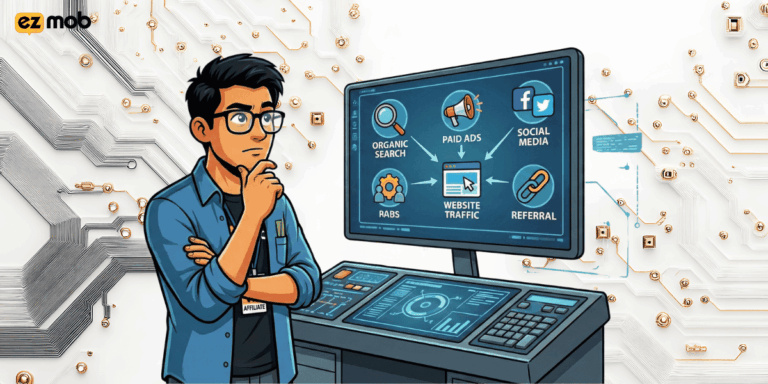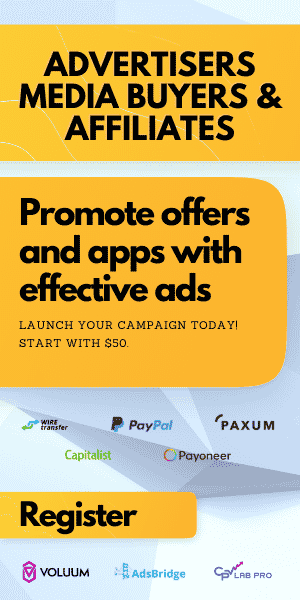STEP 4: POP CAMPAIGN CREATIVES
If you’ve landed on this page, check out of The Pop Buyers Guide To The Galaxy, before you start reading about pop campaign creatives walkthrough, make sure you’ve;
- Registered an advertiser account
- Funded our account with at least $50
- Learned all the details related to the product we plan to promote.
- Integrated EZmob’s tracking pixel on your page.
- Created your pop campaign
- Updated our targeting and traffic quality features
Step 4 is about how to set up your pop campaign creatives:
- Login to EZmob
- Click the ‘Manage Campaigns’ button at the top right corner of your advertiser interface.
Setting up your pop campaign creatives
This might be the most important part of the setup, now it is critical you do the setup accurately otherwise you will just be spending dollars without understanding what works or doesn’t work
Your tracking link should support passing tracking parameters, make sure you pass the clickID and traffic source parameters as a minimum, in addition to that, pass other macros you can learn from in your reports later in the campaign. You can also view all the available macros we can offer and use what you’d like to see on your reports. Read more about macros in our knowledge base.
Make sure you test this link over and over and are certain it’s working for you in the intended regions, you can also use affilitest.com which is a free service to do just that.
Test your product
One important point marketers forget doing is to test their products and pop campaign creatives before they go live. In today’s world, there are many quick tools and extensions you can use to do just that. Let’s do the basic testing that’s required.
- Check the landing page in your browser directly
2. Check if the product is responsive to mobile, in this case, we are promoting a website since there are no restrictions for the operating system, so we expect the page to be responsive for both mobile phones and tablets.
Now that we know our landing pages are functional and ready to go live we can go ahead and click next. In this case, we won’t rotate other pop campaign creatives but it is recommended to keep a few optional landing pages in rotation to understand which converts best for you.
Once you’ve clicked save that’s it – your campaign should go live momentarily. Now the actual work begins, you can use this pop campaign setup and duplicate when you create new ones, but now that this campaign is live it is recommended to do daily optimizations across all aspects of the campaign. Continue reading and learn more about how to optimize your campaign.
Join our Newsletter
Get access to promotions, case studies, and recommended partners
Read more reviews and articles
Learn how to setup popunder campaigns and more about campaign management on EZmob’s Helpdesk