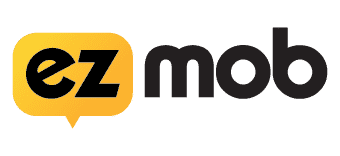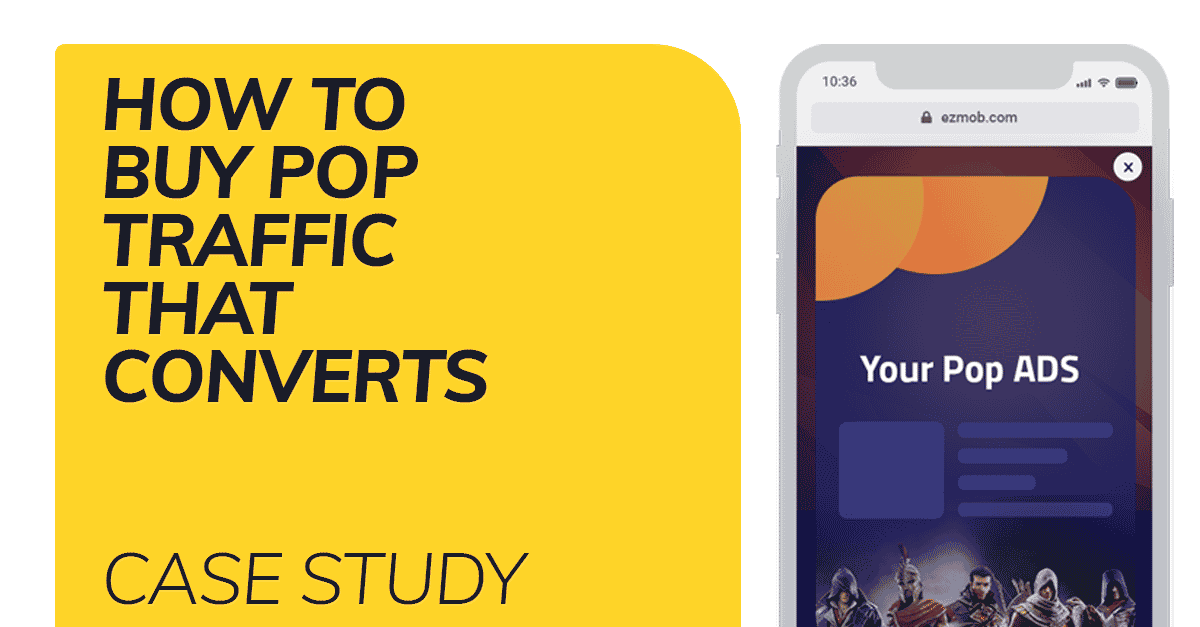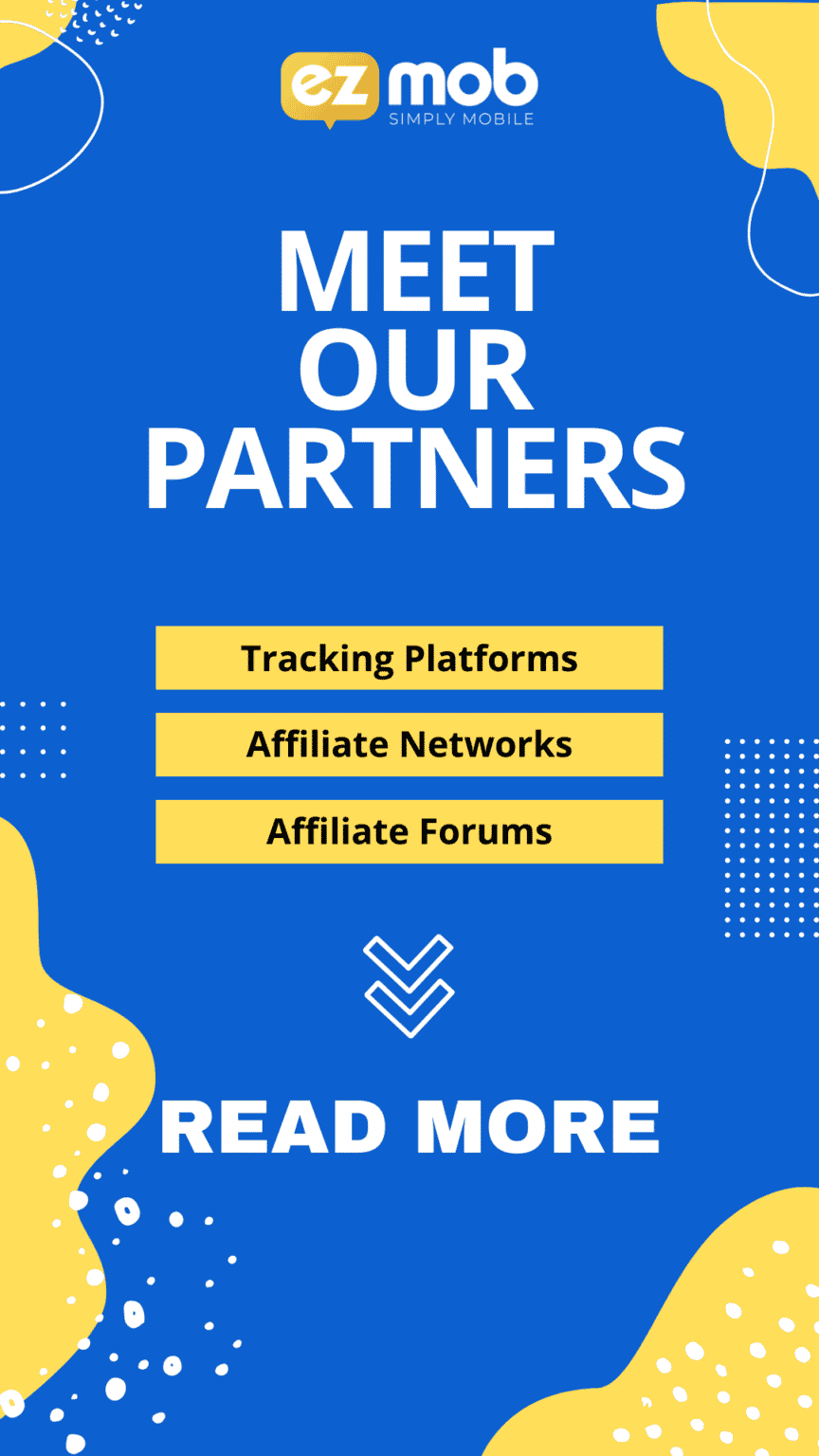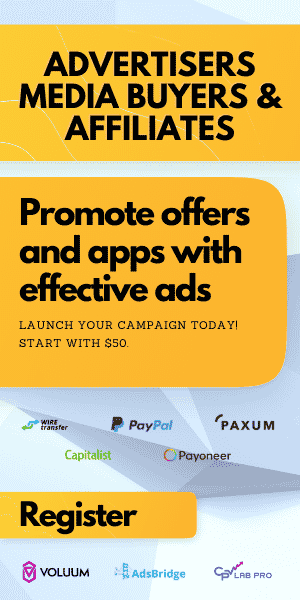STEP 3: CHOOSING TARGETING FOR A POPUNDER ADS CAMPAIGN
If you’ve landed on this page, check out Step 1 of The Pop Buyers Guide To The Galaxy
In short, so far, we’ve
- Registered an advertiser account
- Funded our account with at least $50
- Learned all the details related to the product we plan to promote.
- Integrated EZmob’s tracking pixel.
- Started to set up a pop campaign
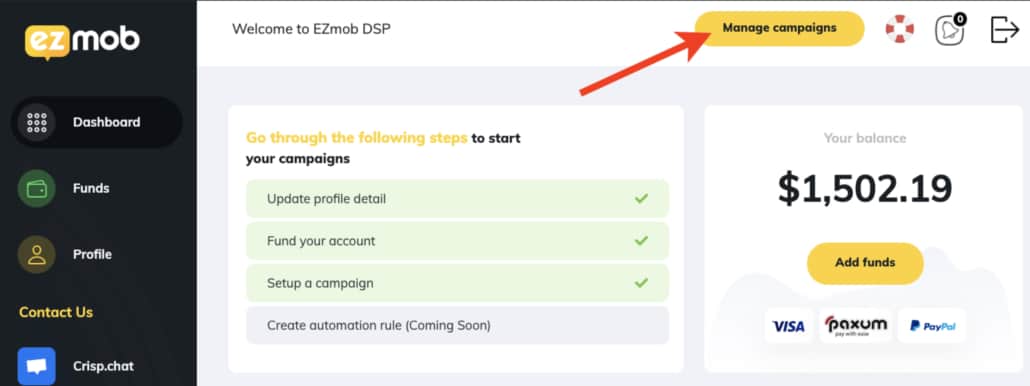
Continuing from Step 2: Setup a pop campaign walkthrough, we were just about to go into the targeting section of setting up a campaign:
Here’s what you should be looking at now
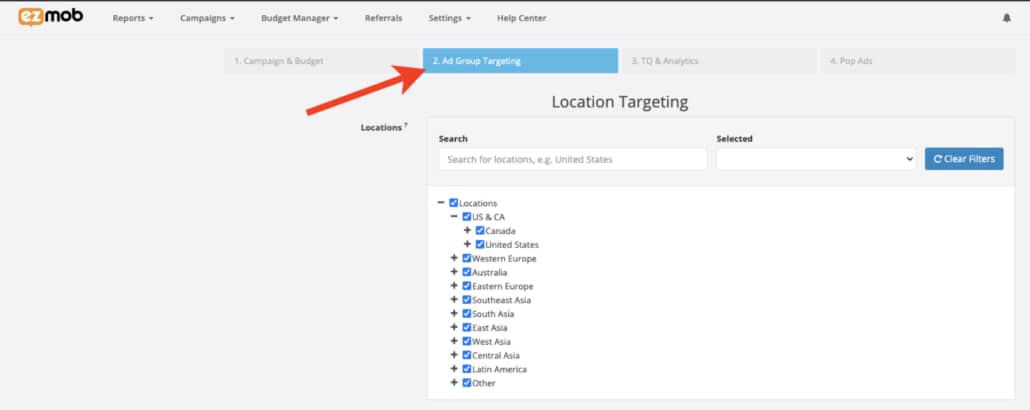
The targeting page includes the following components
Location Targeting
Choose the relevant location of the audience you would like to display ads to. You may drill further down to until city and country levels, but it is recommended to keep your targeting as open as you can to not under-deliver with converting publishers. We may later on review results in certain countries and location and reduce them from this list as needed based on data generated.
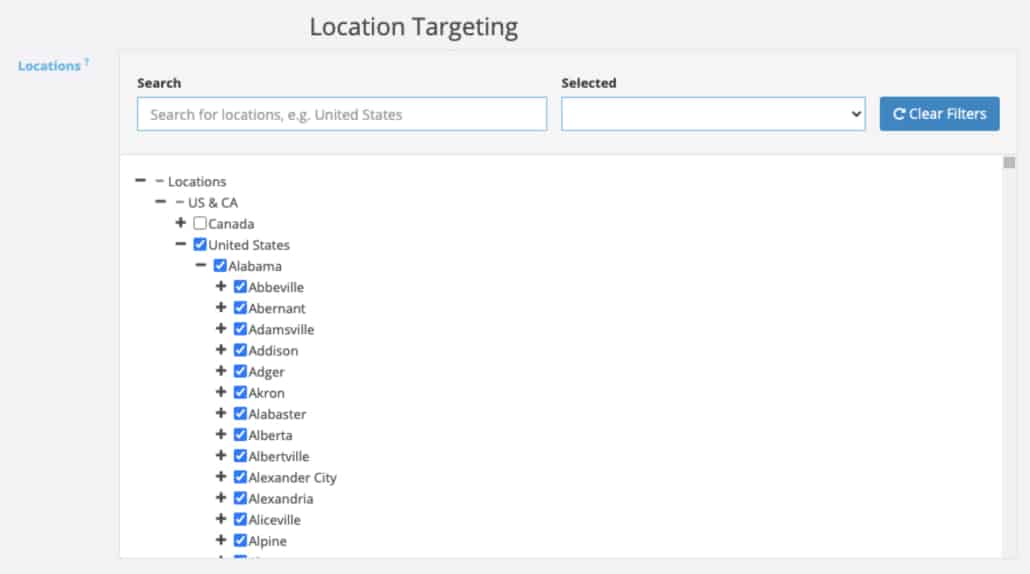
Time Targeting and Languages
Currently, I’m not familiar with what hours are best for the app we’re marketing, to not mess up the campaigns with assumptions before we’ve even seen the first clicks, it is recommended to leave these open for now, we would be able to come back to it and eliminate non-performing days and languages once we understand what does perform well..
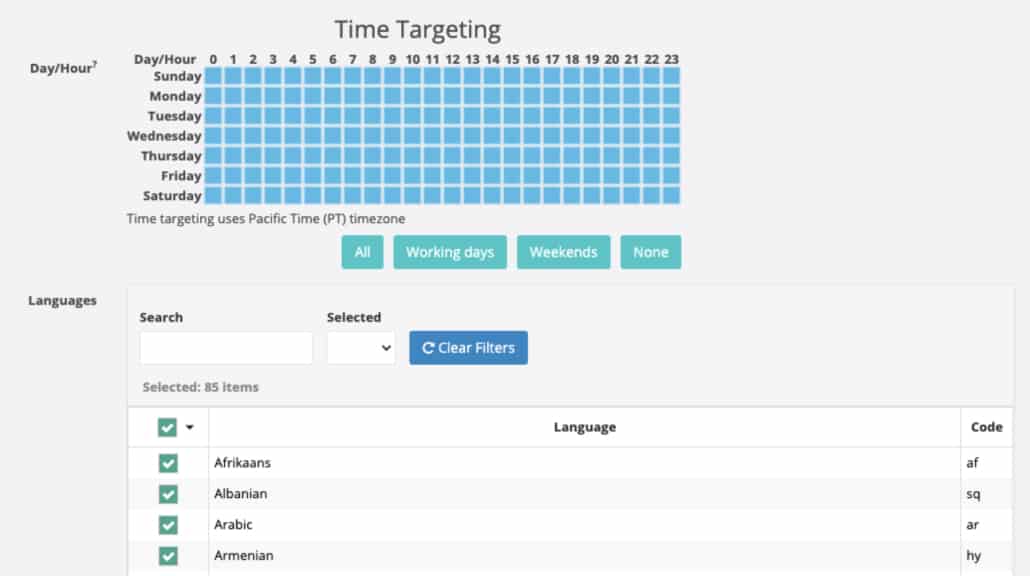
OS and Device Targeting
Firstly, return to offer details and follow what your client dictates as they know best what type of users the app supports. In our example, we are promoting a casino lead generation campaign by TiltWin casino.
CPL campaigns, are usually web-based campiangs that don’t require a download or install; a simple registration in a quick form enables our KPI and is payable.
Once we know that we’re promoting a web-based landing page, The client has no restrictions on which platform we can direct traffic to. We can go ahead and set up the pop campaign targeting form.
Browsers
I prefer to select only the browsers of the latest versions, whether mobile or desktop based. I target only the most popular browsers and avoid browsers I know are prone to having tracking issues due to privacy components, such as Opera and UC browsers.
We’re targeting pretty wide in terms of countries and operating systems; therefore, here, we can afford to be selective; keep in mind we’re still selecting the world’s most popular browsers.

Traffic Quality and Blacklists
The following section is about excluding some aspects from our campaigns; now, before we’ve received any clicks, it is less relevant for us, but we will come back to this section once the campaign goes live to weed out bad placements or IPs.
That’s it for targeting your pop campaigns; please go to Step 4: Pop Campaign Creatives.
Join our Newsletter
Get access to promotions, case studies, and recommended partners
Read more reviews and articles
Learn how to setup popunder campaigns and more about campaign management on EZmob’s Helpdesk