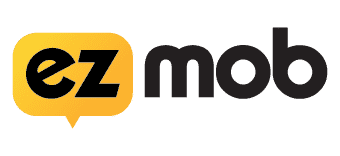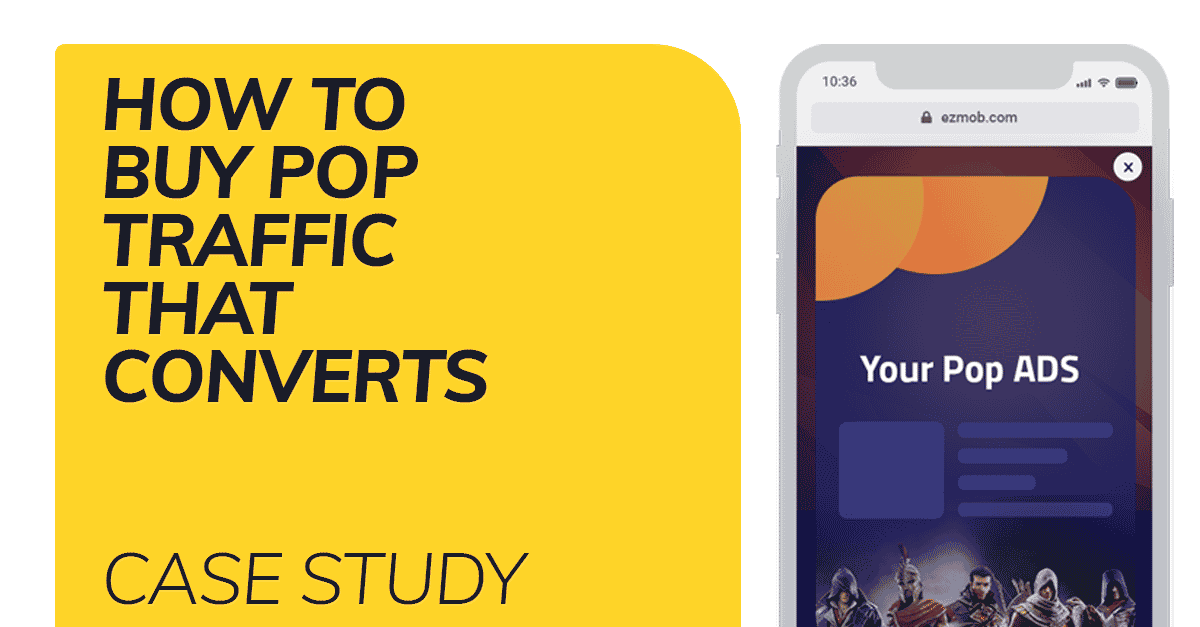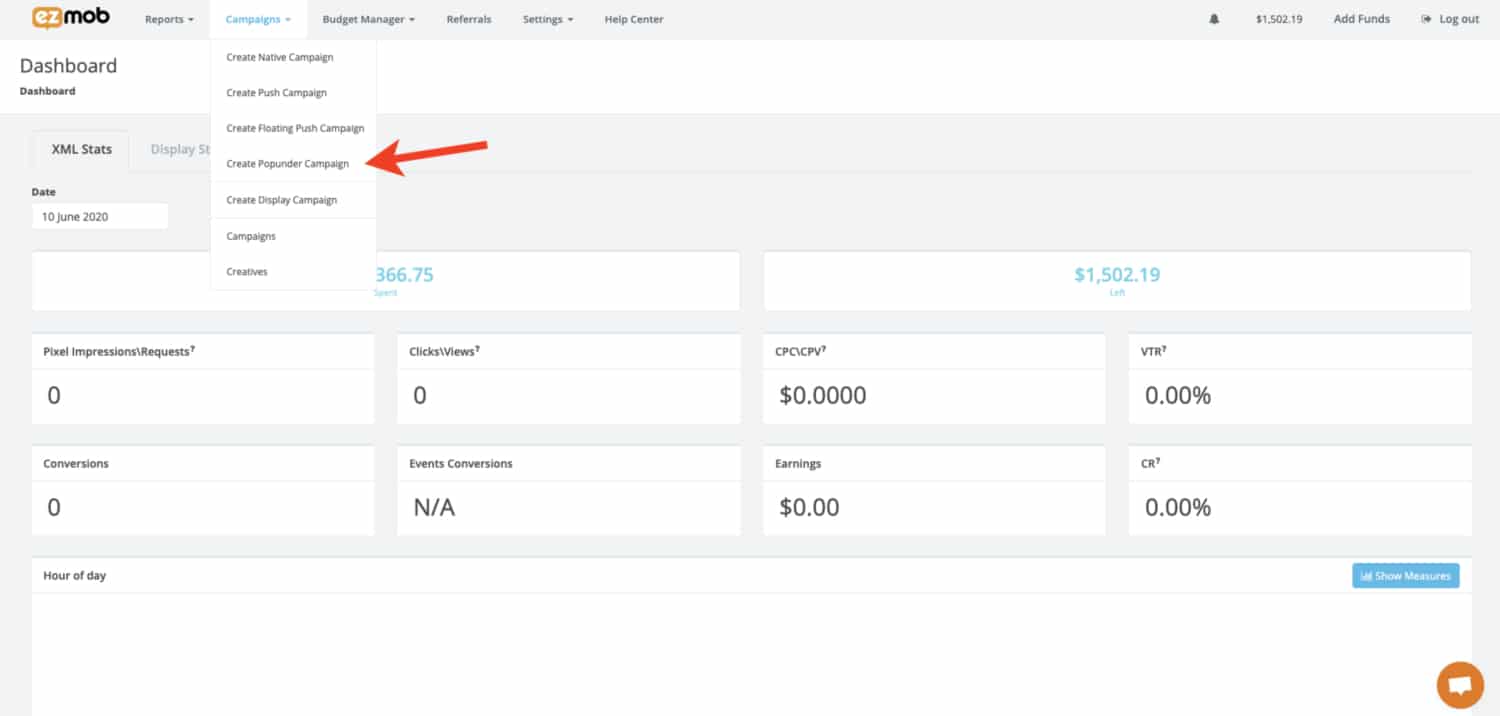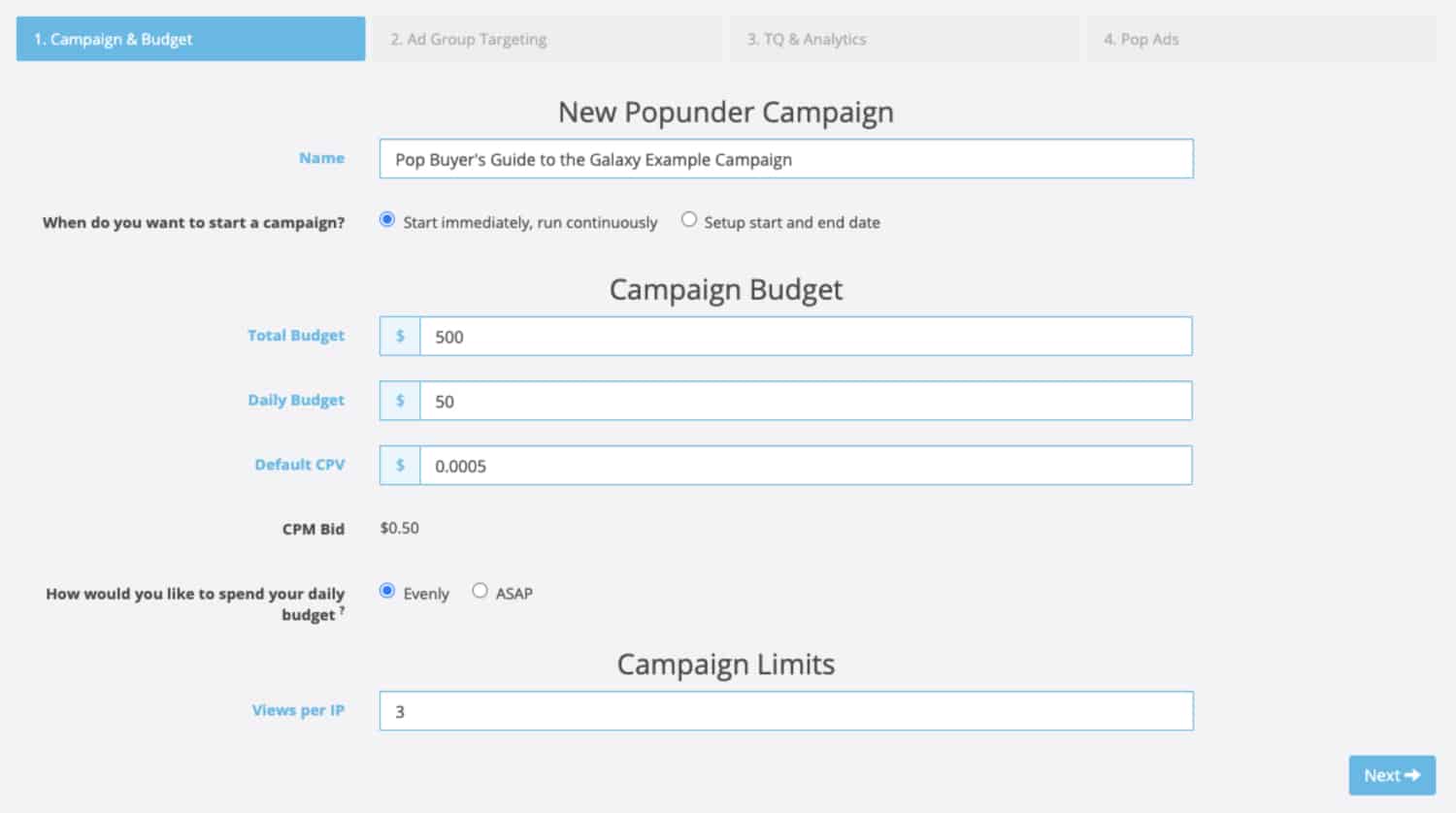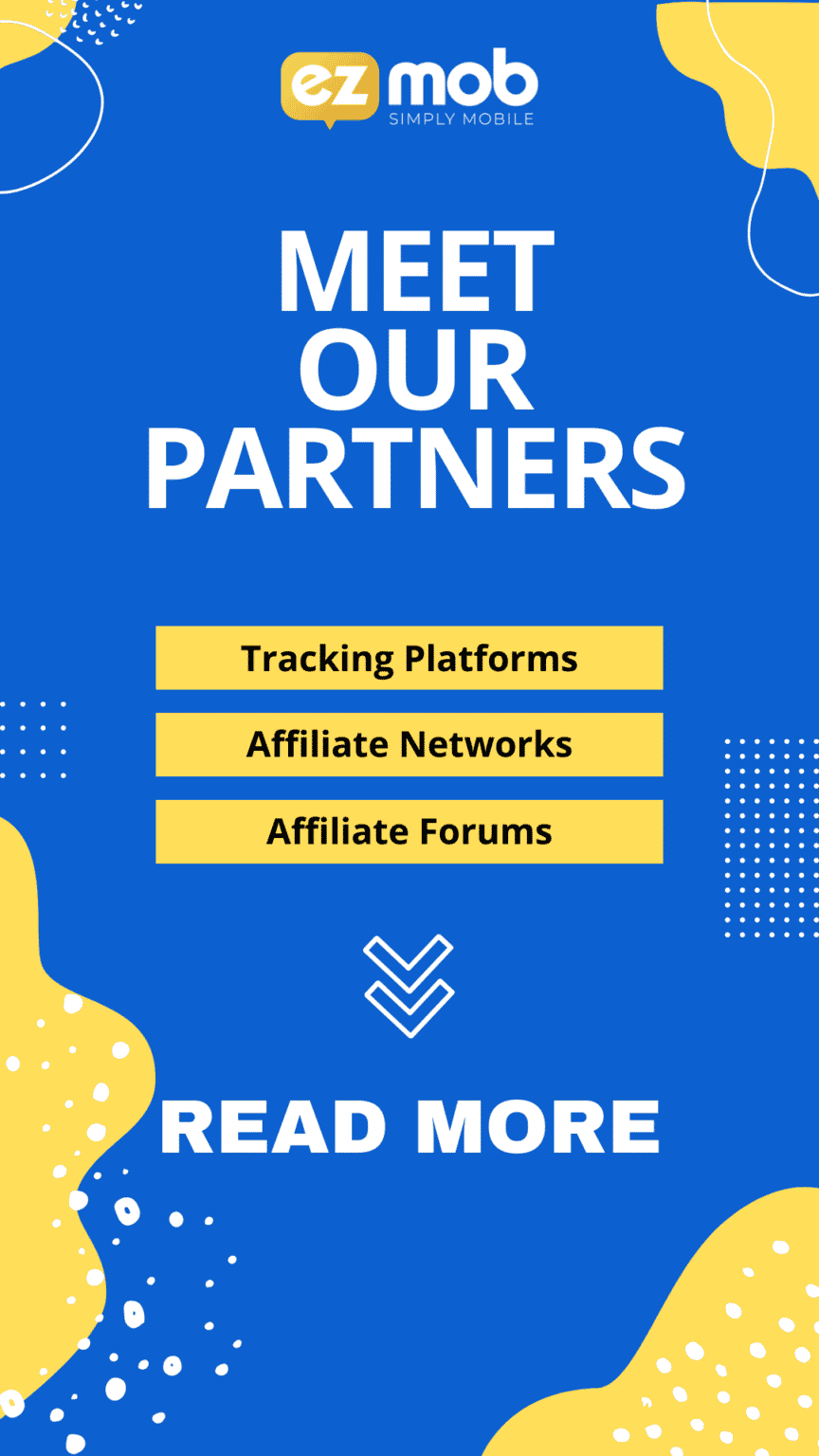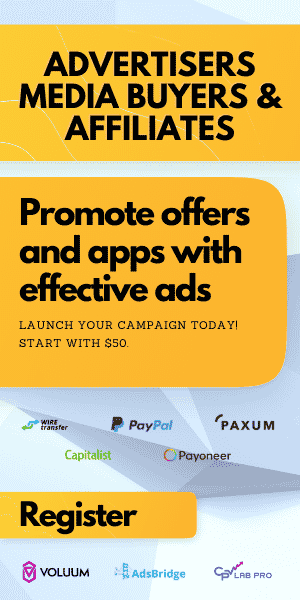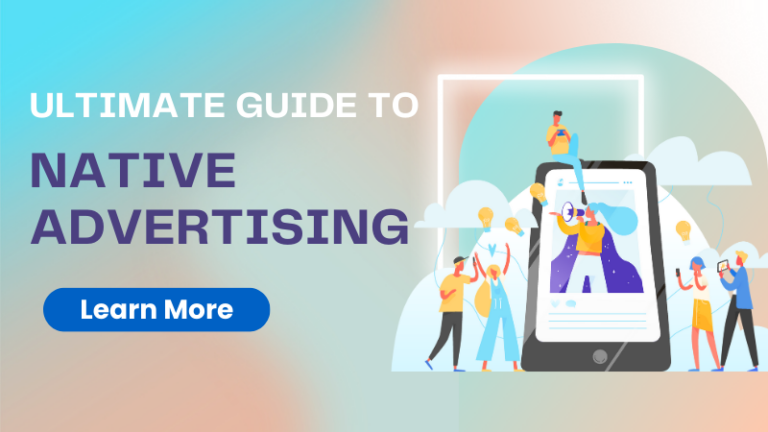
STEP 2: SETUP A POP CAMPAIGN
If you’ve landed on this page, check out Step 1 of The Pop Buyers Guide To The Galaxy
In short, so far, we’ve
- Registered an advertiser account
- Funded our account with at least $50
- Learned all the details related to the product we plan to promote.
- Integrated EZmob’s tracking pixel.
- Step 2 is about how to set up a pop campaign:
- Login to EZmob
Step 2 is about how to set up a pop campaign:
- Login to EZmob
- Click the ‘Manage Campaigns’ button at the top right corner of your advertiser interface.
The first page of the campaign setup includes the below details:
Name: choose an intuitive name, if you have corresponding IDs in other platforms include those, this way you would be able to view reports and understand what you’re looking at without reviewing your reference sheet each time.
Start Now / Later: choose whether you want to run the current campaign immediately or at specific dates.
Total budget: input the total amount you would like to spend on this campaign, you will have other budgeting options later on so consider an amount you that will allow you to sleep at night without worrying about it, but make sure it’s also not too low for it to stop a succeeding campaign.
Daily Budget: Choose the daily amount you would like to spend on the campaign.
Default CPV: the amount per view, if you multiply 1000 you will get the CPM bid, which is also shown below.
Pacing: choose whether you would like to distribute your daily budget evenly or as soon as possible.
Views per IP or Frequency cap: the amount of view a single unique user will get to view your ads. Industry-standard is at 3±, choosing more will make user tired of your ads, choosing too low will not hit the attention zone where users might choose to engage with your ad.
Click Next when all details have been entered
I’ve selected the specifications below as per the example campaign we’re running throughout this tutorial of how to setup a pop campaign.
OK, so a quick explanation about why I chose the above specification for these campaigns, it is all about how to set up a pop campaign and it starts with:
Total budget: $500 is a minimal amount to test any campaign with any source of traffic. I know this sounds high for some affiliates, and I hope this guide will allow you to make sense of the traffic within your first $100 in spend. but. different products work differently for different ad formats and traffic sources. therefore, you should do a proper setup and treat each campaign you set up with a base start.
CPM: Taking into consideration the fact we’re spending low on starting CPM with a $0.50 bid for 1000 views of our ads.
If we consider the app promoted will convert decently then we may expect a 0.5%-3% conversion rate from the clicks you’re ad will receive. These metrics are not absolute. They are the ballpark figures I expect when I set up a campaign, these can be too high or way to low for some campaigns. Working with pop traffic that is not relevance-based as a traffic source other than a general vertical will show low conversion rates starting out. That’s great as long as we’re getting conversions since the abundance of pop traffic inventory sources EZmob can connect you with means we just need to continue optimizing while scaling on the performing traffic sources.
Views per IP: I chose 3 which is the average, if our win rates will be high we might choose to decrease it, as a base start I’ll go with this.
Ready for the last step on how to set up a pop campaign?
Now we’re ready to input our targeting specifications for our pop campaign.
Head over to Step 3 of the Pop Buyer’s Guide To The Galaxy to continue with read more about pop campaign targeting.
Join our Newsletter
Get access to promotions, case studies, and recommended partners
Read more reviews and articles
Learn how to setup popunder campaigns and more about campaign management on EZmob’s Helpdesk